24me was created to become your true personal assistant. As such, it can transform your life and make it much more productive and efficient. We wanted to write a short blog post with some recommendations about how to start working with 24me. Following these recommendations will ensure you experience 24me’s fullest capabilities.
1. Initial Setup
- The first step is registration. The benefits of having an account is having a backup of all your tasks and notes which you will have access to, in case your device is damaged or lost. This way you won’t have to worry about losing important stuff. Also, it will allow you to share tasks with other people, send meeting invitations and sync your tasks and notes between all of your devices.

Login to 24me - The second step is to sync with your local apps, so you can spend less time managing your schedule and more time enjoying it.
- Connect your Calendar, to automatically add your events to 24me. You can hide any calendar account you want by going to the 24me settings screen, and choosing “visible calendars”. Read more about the calendar setting in 24me here.
- With Notifications, you will get notified for the events and tasks you choose. 24me makes sure you will never miss these important events.
- Sync your Contacts to use advanced functionalities of 24me. You will be able to complete tasks right from within 24me such as calling, texting and emailing people from your contacts. 24me adds the completion buttons next to these tasks, and with one tap you can complete it. In addition, connecting with your Contacts will allow you to easily share your tasks and events with your contacts.
- By allowing 24me access to your Location, it will be able to tell you the time to meetings with traffic alerts, notify you about weather conditions and give you the forecast – so you can plan ahead your schedule.
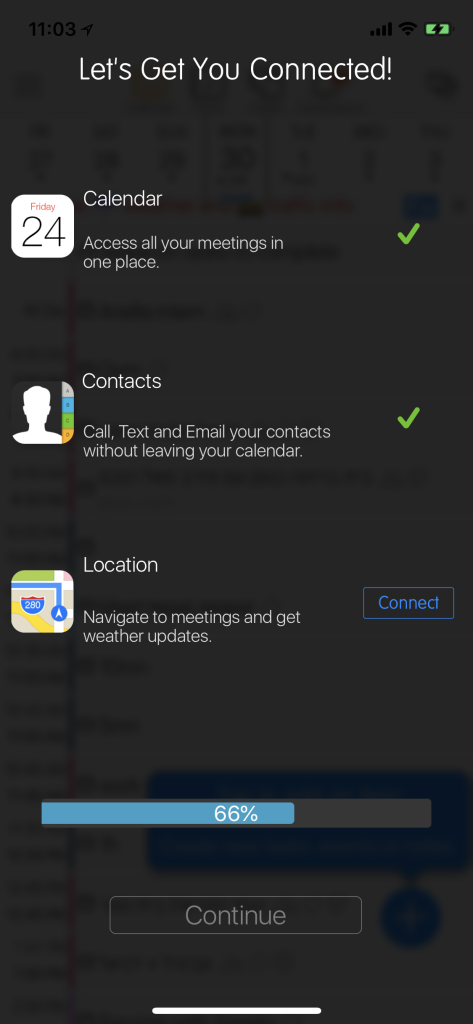
2. Syncing With Your Calendar And Email Accounts
Once you allow 24me to connect to your calendar as part of the initial setup, it syncs with any calendar account you have on your device. In case one of your accounts is missing, add it under your iOS Settings app > Accounts & Passwords > Add Account.
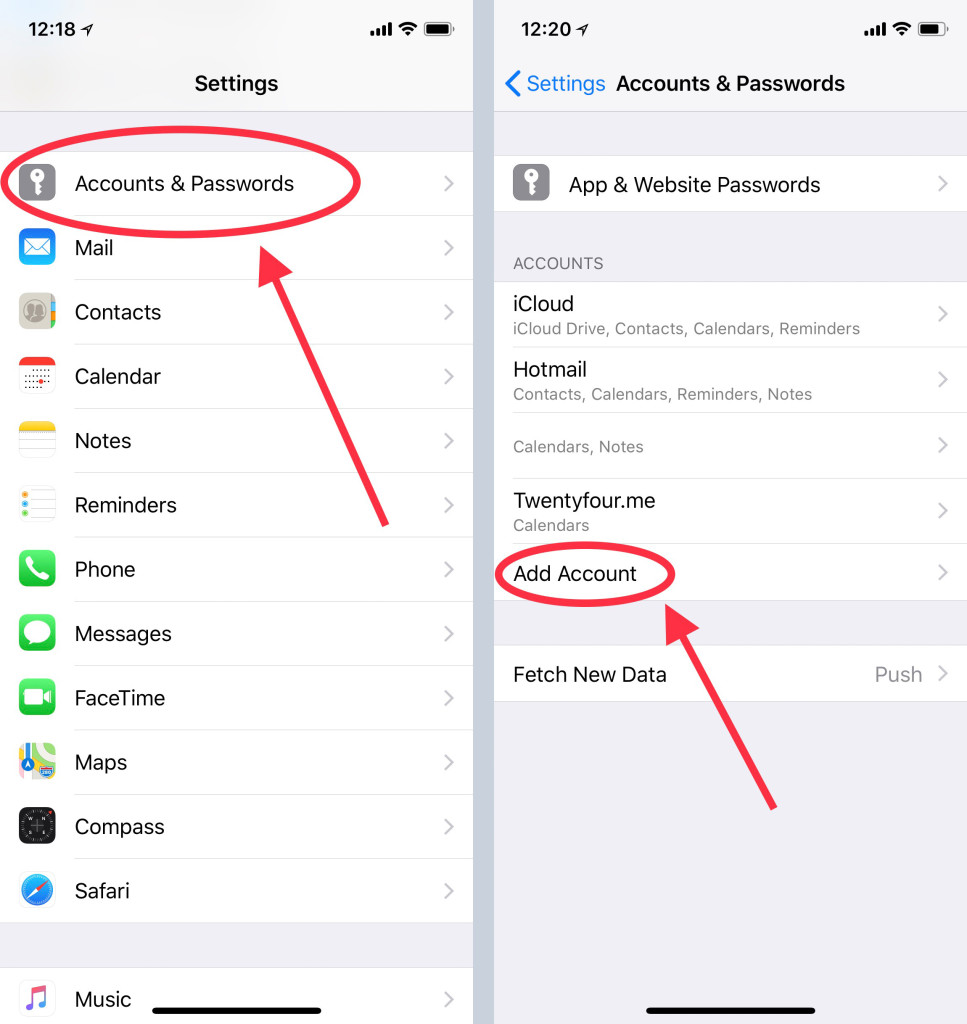
3. Disabling Double Notifications
Notifications are great when you receive them once, and at the right time. Multiple notifications takes away your attention, distract you, and reduces your productivity. To avoid double notifications from 24me and the Apple calendar app, or any other calendar related app on your device, we highly recommend to disable notifications from those other apps.
This is the way to avoid multiple notifications and stay productive:
- Open iOS Settings app
- Go to Notifications
- Go to the Apple calendar icon
- Turn OFF notifications.
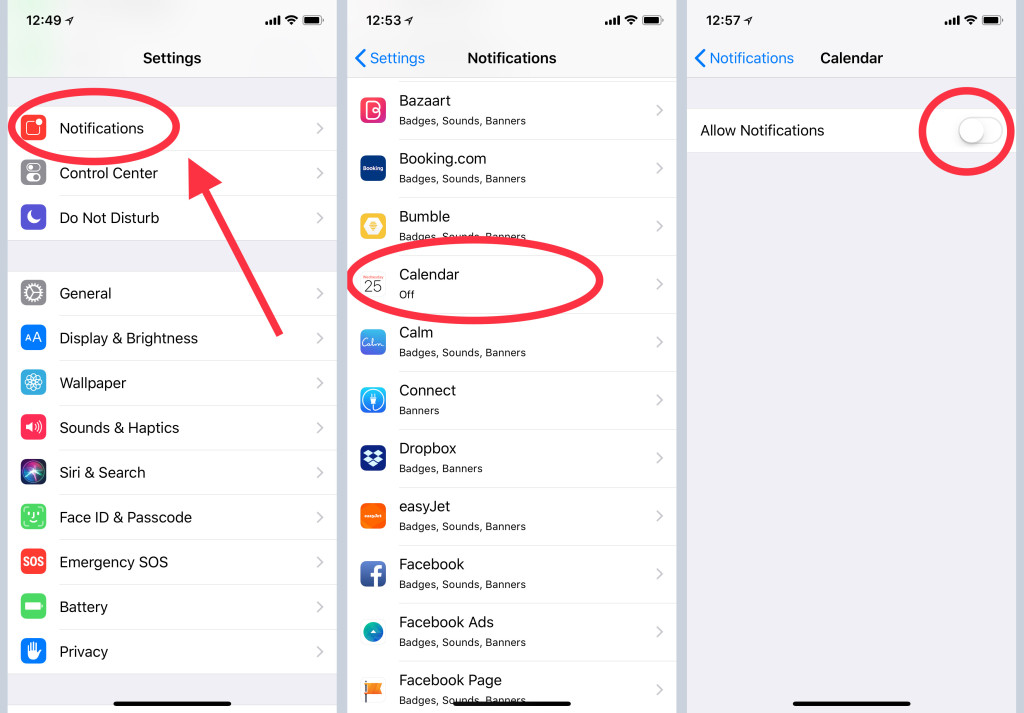
To learn more about 24me go to 24me Knowledge Center, and get the best our of your new personal assistant!
We are always here to help. For any questions, leave us comments below or send an email to support@twentyfour.me
With ❤️
The 24me team.